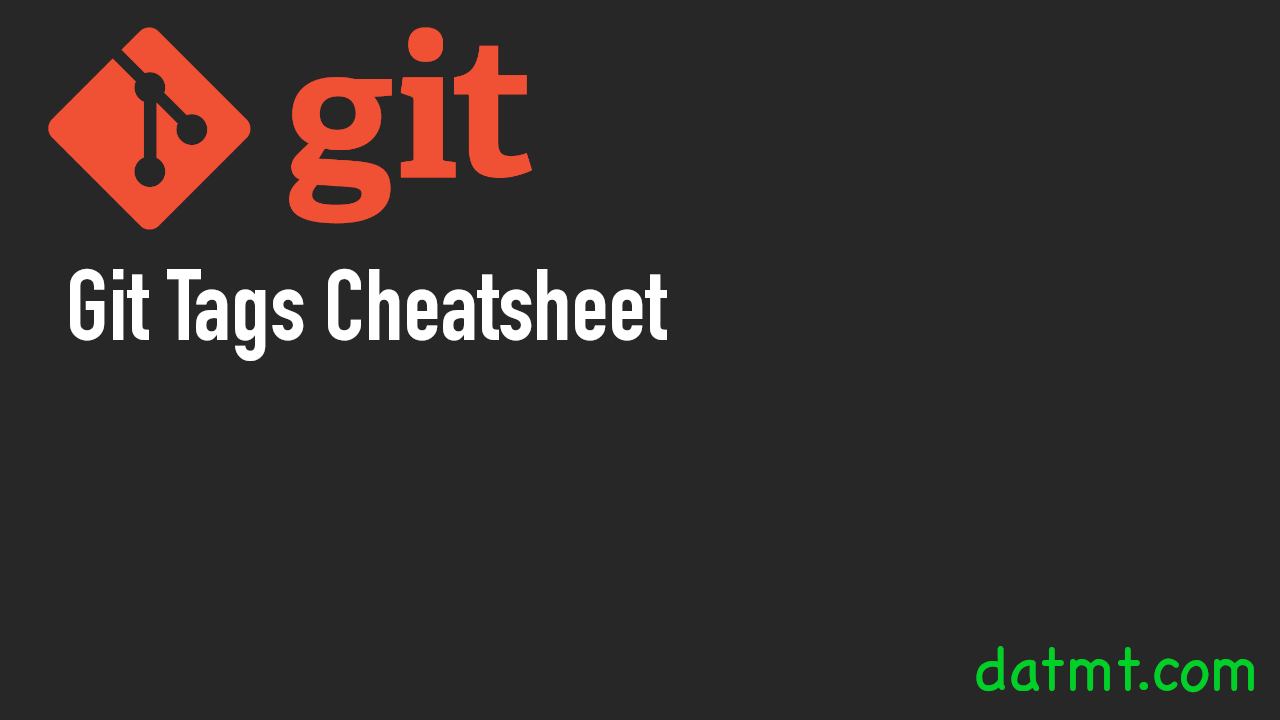Table of Contents
Introduction
What are git tags? You can think of it as a way to mark a point in the history of your git repo. They are like bookmarks that help you jump back and forth between versions of your code. At this point, you may say: But I can do all that with commit id. You are correct. However, git tags provide some values that make it a better choice in some cases, specifically:
- Tags are easier to remember (since you can name them)
- Annotated tags can include additional information such as release notes or other details. You cannot do this with a commit ID
Types of Git Tag
There are two types of tags at the time of this blog post:
Lightweight tags are simple pointers to a single commit to your repository. You can create them with just git tag
If you need to provide more details to your tags, you can use annotated tags. For example, you want to include your email, name… in the tag, you should use annotated tags.
To create annotated tags, you can use git tag -a
Git Tag Cheatsheet
Let’s go over some of the most useful commands with git tag
# Creating a tag from the current commit git tag <tagname> # Creating an annotated tag with a message git tag -a <tagname> -m "<message>" # Creating an annotated tag at a specific commit git tag -a <tagname> -m "<message>" <commit> # Creating a lightweight tag at a specific commit git tag <tagname> <commit>
Listing Tags
You can list your tags using these commands
# Listing all tags git tag # Listing tags that match a pattern git tag -l "<pattern>"
To view information regarding a tag, use git show
# Displaying tag information git show <tagname> # Displaying tag information for a specific commit git show <commit>:<tagname>
You can delete or rename a tag using the following commands
# Renaming a tag git tag -f <tagname> <commit> # Deleting a tag git tag -d <tagname>
To push tags to remote, you can use these commands:
# Pushing a single tag git push <remote> <tagname> # Pushing all tags git push --tags # Deleting a remote tag git push --delete <remote> <tagname>
# Checking out a tag git checkout <tagname> # Checking out a tag and creating a branch git checkout -b <branchname> <tagname> # Checking out a specific commit based on a tag git checkout <commit>:<tagname>
Tags best practices
Here are some best practices you can refer to when using git tags
- Use annotated tags for releases
- Use lightweight tags for bookmarks or temporary references
- Use a consistent naming convention
- Use tag prefixes to group related tags
- Tag early and often
Conclusion
Git tags are a feature you don’t use as much as others (log, commit) but they are very powerful and useful tool to manage your repository, especially your releases. You can quickly view/jump to specific point in your repo using tags.

I build softwares that solve problems. I also love writing/documenting things I learn/want to learn.